Two topologies are found in a successful network, Physical Topology and Logical Topology. Physical Topology represents the structure of the network which includes network topologies, hardware placements, IP address allocations. Logical Topology represents the security boundaries of said network, network services etc. In an Active Directory infrastructure setup, the Domain represents the logical topology while Sites and Subnets represent the physical topology.
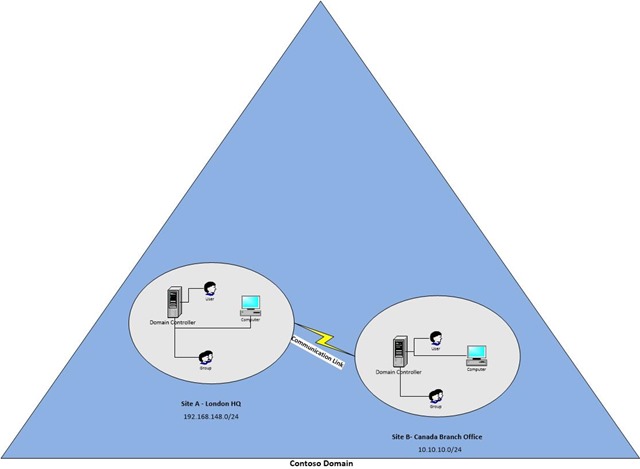
A site can simply be defined as a physical location or network. It can be separate building, separate city or even in separate country. This Step-By-Step will provide example of this by detailing steps on setup and configuration of sites and subnets. Two sites, Site A and Site B will be created then assigned to the relevant servers along with the subnets.
The environment to be created is as follows:
| Server Name | Roles | Operating System | Site | Subnets |
| DC1.contoso.com | Primary Domain Controller | Windows server standard 2012 R2 | Site A (HQ) | 192.168.148.0/24 |
| SRV1.contoso.com | Additional Domain Controller | Windows server standard 2012 R2 | Site B (Branch Office) | 10.10.10.0/24 |
In this demo, SRV1 server is located in Branch office which is located in different geographical location. It is connected to primary domain via 256kb link. It is currently setup under the default AD site.
Step 1: Creating a new site
- Navigate to Server Manager > Tools > Active Directory Sites and Services
- In the Active Directory Sites and Service window, right-click Sites and select New Site
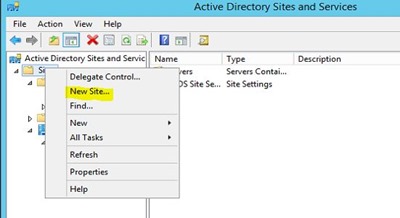
- Enter SiteA in the Name: box
- Select the DEFAULTIPSITELINK and click OK
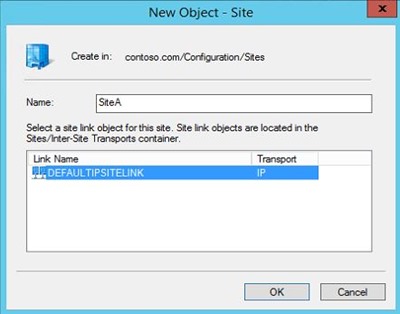
- Click OK to complete the site creation
- Repeat steps 1 to 5 and create SiteB. Once completed, you should see the following:
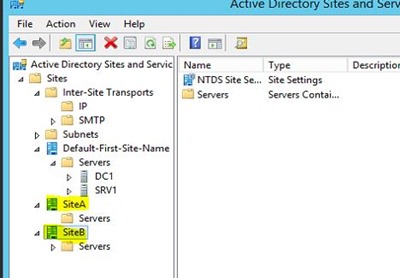
Step 2: Creating Subnets
- In the Active Directory Sites and Services MMC, right-click Subnets and select New Subnet…
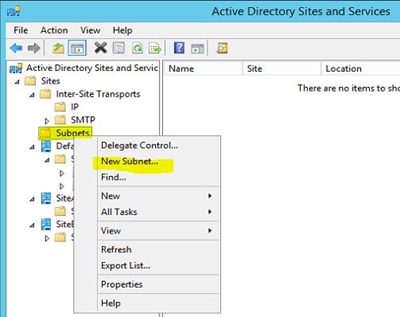
- In the New Object – subnet window, type 192.168.148.0/24
- In the Select a site object for this prefix option select SiteA and click OK
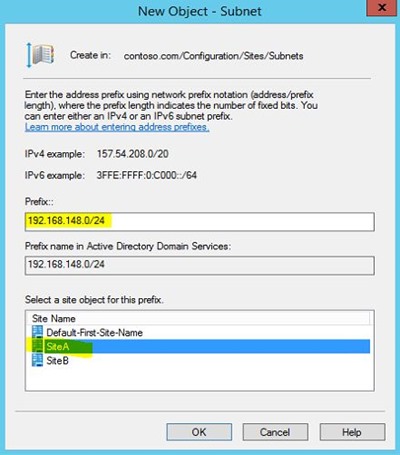
- Repeat steps 1 to 3 and use prefex 10.10.10.0/24 assigned to SiteB
Step 3: Creating Site Links
- In the Active Directory Sites and Services MMC, right-click Inter-Site Transports > IP and then click New Site Link
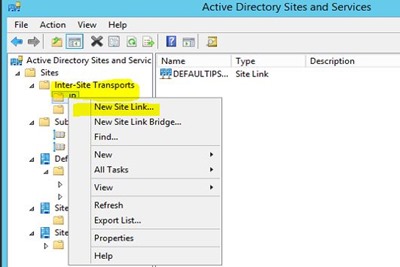
- In the New Object – subnet window, enter a desired name for the link, select both SiteA and SiteB, and click add
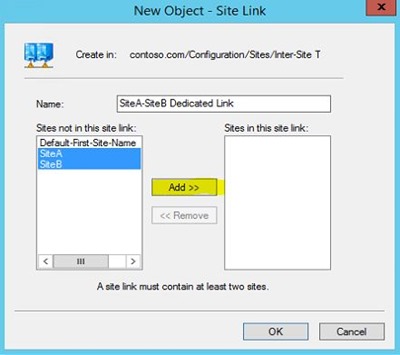
- Click OK to continue
- The link is then created link with the default values however it can be optimized. Right-click on the link and select properties
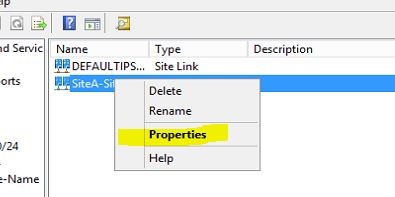
- In the SiteA-SiteB Dedicated Link Properties window, the cost defines the links assigned bandwidth.
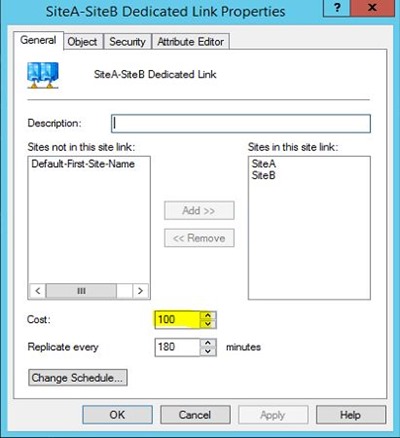
- Replication changes can also be defined between sites. To accomplish this, click on Change Schedule
- Define a custom schedule and click OK
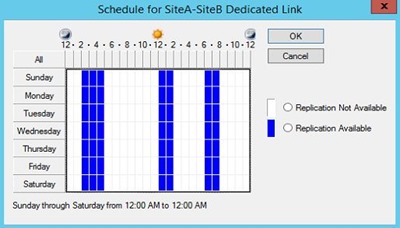
- Click OK to apply the changes
Step 4: Moving the Domain controllers to the newly created sites
- In the Active Directory Sites and Services MMC, navigate to Default-First-Site-Name > Servers
- Right-click on the Domain controller required to move and select Move…
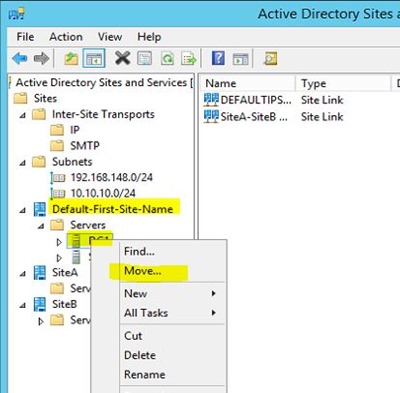
- In the Move Server window, select SiteA which will be site the Domain Controller will be moving to and click OK
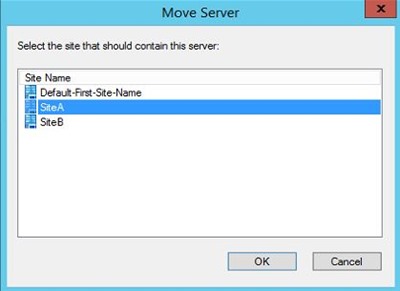
- Repeat steps 1 to 3 to move SRV1 to SiteB
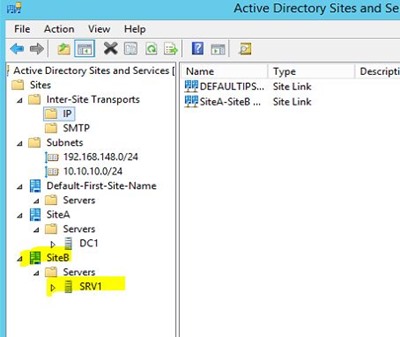
Expert SCCM
Passionné des solutions Microsoft System Center

